
发布时间:2024-03-29 09:24:28 作者:佚名 阅读:(30)
在CentOS系统中,管理进程是系统管理中非常重要的一部分。通过查看、杀死和启动进程,可以确保系统正常运行并及时处理问题。以下是云梦编程为大家介绍的一些在CentOS系统上常用的命令,用于查看、杀死和启动进程,这些命令对系统管理员和运维人员来说非常实用。
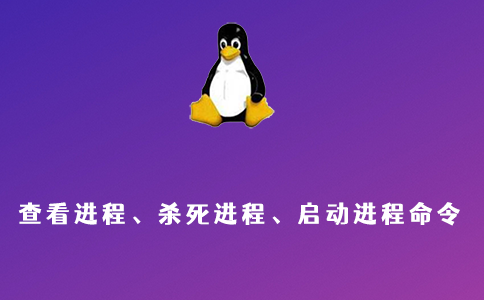
ps命令:用于查看当前正在运行的进程。使用ps aux命令可以显示所有进程的详细信息,包括进程ID(PID)、CPU使用率、内存使用量等。
ps命令查找与进程相关的PID号: ps a 显示现行终端机下的所有程序,包括其他用户的程序。 ps -A 显示所有程序。 ps c 列出程序时,显示每个程序真正的指令名称,而不包含路径,参数或常驻服务的标示。 ps -e 此参数的效果和指定"A"参数相同。 ps e 列出程序时,显示每个程序所使用的环境变量。 ps f 用ASCII字符显示树状结构,表达程序间的相互关系。 ps -H 显示树状结构,表示程序间的相互关系。 ps -N 显示所有的程序,除了执行ps指令终端机下的程序之外。 ps s 采用程序信号的格式显示程序状况。 ps S 列出程序时,包括已中断的子程序资料。 ps -t<终端机编号> 指定终端机编号,并列出属于该终端机的程序的状况。 ps u 以用户为主的格式来显示程序状况。 ps x 显示所有程序,不以终端机来区分。
最常用的方法是ps aux,然后再通过管道使用grep命令过滤查找特定的进程,然后再对特定的进程进行操作。
ps -ef|grep java|grep -v grep //显示出所有的java进程,去处掉当前的grep进程。
(1)、kill命令:用于终止指定的进程。可以使用进程ID(PID)或进程名称来杀死进程。例如,使用kill PID命令杀死特定进程,其中PID为进程ID。
(2)、pkill命令:根据进程名称杀死进程。例如,使用pkill process_name命令杀死特定进程,其中process_name为进程名称。
(3)、killall命令:根据进程名称杀死进程。与pkill命令类似,但killall命令会杀死所有匹配的进程,而不仅仅是一个。
(1)、systemctl start service_name命令:用于启动系统服务。将service_name替换为要启动的服务的名称。
(2)、/etc/init.d/service_name start命令:用于启动系统服务。将service_name替换为要启动的服务的名称。
(1)、命令 :
chown [-cfhvR] [--help] [--version] user[:group] file...
(2)、功能 :
更改文件或者文件夹的拥有者
(3)、参数格式 :
user : 新的档案拥有者的使用者 IDgroup : 新的档案拥有者的使用者群体(group) -c : 若该档案拥有者确实已经更改,才显示其更改动作 -f : 若该档案拥有者无法被更改也不要显示错误讯息 -h : 只对于连结(link)进行变更,而非该 link 真正指向的档案 -v : 显示拥有者变更的详细资料 -R : 对目前目录下的所有档案与子目录进行相同的拥有者变更(即以递回的方式逐个变更)
(4)、使用实例 :
chown -R www:www /opt/www/yundreams 更改目录拥有者为www
(1)、命令:
chmod (change mode)
(2)、功能
改变文件的读写和执行权限。有符号法和八进制数字法。
(3)、选项
(1)符号法:
命令格式:chmod {u|g|o|a}{+|-|=}{r|w|x} filename
u (user) 表示用户本人。
g (group) 表示同组用户。
o (oher) 表示其他用户。
a (all) 表示所有用户。
+ 用于给予指定用户的许可权限。
- 用于取消指定用户的许可权限。
= 将所许可的权限赋给文件。
r (read) 读许可,表示可以拷贝该文件或目录的内容。
w (write) 写许可,表示可以修改该文件或目录的内容。
x (execute)执行许可,表示可以执行该文件或进入目录。
(2)八进制数字法:
命令格式:chmod abc file
其中a,b,c各为一个八进制数字,分别表示User、Group、及Other的权限。
4 (100) 表示可读。
2 (010) 表示可写。
1 (001) 表示可执行。
若要rwx属性则4+2+1=7;
若要rw-属性则4+2=6;
若要r-x属性则4+1=5。
(4)、使用实例
# chmod a+rx filename 让所有用户可以读和执行文件filename。 # chmod go-rx filename 取消同组和其他用户的读和执行文件filename的权限。 # chmod 741 filename 让本人可读写执行、同组用户可读、其他用户可执行文件filename。 # chmod -R 755 /home/oracle 递归更改目录权限,本人可读写执行、同组用户可读可执行、其他用户可读可执行
(1)、命令:touch
(2)、格式:touch filenae
(3)、功能:改变文件的日期,不对文件的内容做改动,若文件不存在则建立新文件。
(4)、实例:touch file
(1)、命令:ln (link)
(2)、格式:
ln [option] filename linkname
ln [option] directory pathname
(3)、功能:为文件或目录建立一个链。其中,filename和directory是源文件名和源目录名;linkname和pathname分别表示与源文件或源目录名相链接的文件或目录。
(4)、选项:
-b like --backup but does not accept an argument
-d, -F, --directory allow the superuser to attempt to hard link
directories (note: will probably fail due to
system restrictions, even for the superuser)
-f, --force remove existing destination files
-i, --interactive prompt whether to remove destinations
-L, --logical dereference TARGETs that are symbolic links
-n, --no-dereference treat LINK_NAME as a normal file if
it is a symbolic link to a directory
-P, --physical make hard links directly to symbolic links
-r, --relative create symbolic links relative to link location
-s, --symbolic make symbolic links instead of hard links
-S, --suffix=SUFFIX override the usual backup suffix
-t, --target-directory=DIRECTORY specify the DIRECTORY in which to create
the links
-T, --no-target-directory treat LINK_NAME as a normal file always
-v, --verbose print name of each linked file
--help display this help and exit
--version output version information and exit
(5)、注释:链接的目地在于,对一个文件或目录赋予两个以上的名字,使其可以出现在不同的目录中,既可以使文件或目录共享,又可以节省磁盘空间。
(6)、实例:ln -s filename linkname
(1)、命令:date
(2)、实例:date
(1)、命令:cal (calendar)
(2)、格式:cal [month] year
(3)、功能:显示某年内指定的日历
(4)、例如:cal 2024
(1)、命令:head
(2)、格式:head [option] filename
(3)、功能:显示文件的头部
(4)、选项:
-c, --bytes=[-]K print the first K bytes of each file;
with the leading '-', print all but the last
K bytes of each file
-n, --lines=[-]K print the first K lines instead of the first 10;
with the leading '-', print all but the last
K lines of each file
-q, --quiet, --silent never print headers giving file names
-v, --verbose always print headers giving file names
--help display this help and exit
--version output version information and exit
(5)、使用命令:head filename
(1)、命令:tail
(2)、格式:tail [option] filename
(3)、功能:显示文件的尾部
(4)、选项:
-c, --bytes=K output the last K bytes; or use -c +K to output
bytes starting with the Kth of each file
-f, --follow[={name|descriptor}]
output appended data as the file grows;
an absent option argument means 'descriptor'
-F same as --follow=name --retry
-n, --lines=K output the last K lines, instead of the last 10;
or use -n +K to output starting with the Kth
--max-unchanged-stats=N
with --follow=name, reopen a FILE which has not
changed size after N (default 5) iterations
to see if it has been unlinked or renamed
(this is the usual case of rotated log files);
with inotify, this option is rarely useful
--pid=PID with -f, terminate after process ID, PID dies
-q, --quiet, --silent never output headers giving file names
--retry keep trying to open a file if it is inaccessible
-s, --sleep-interval=N with -f, sleep for approximately N seconds
(default 1.0) between iterations;
with inotify and --pid=P, check process P at
least once every N seconds
-v, --verbose always output headers giving file names
--help display this help and exit
--version output version information and exit
(5)、实例:tail filename
通过以上命令,你可以在CentOS系统中方便地查看、杀死和启动进程等。这些命令对于系统管理和故障排除非常有用。希望这篇文章对你有所帮助!
© 2023 - 云梦编程网 版权所有 鲁ICP备2021017318号-4